Start writing here...
To successfully handle accounting and rental procedures through an automated system, it's crucial to involve all relevant individuals. This includes landlords, tenants, and prospective clients who are keen on renting properties. The same applies to our PM Line system. To comprehend how we interact with process participants in the PML system, let's examine the "Partners" section in the menu.
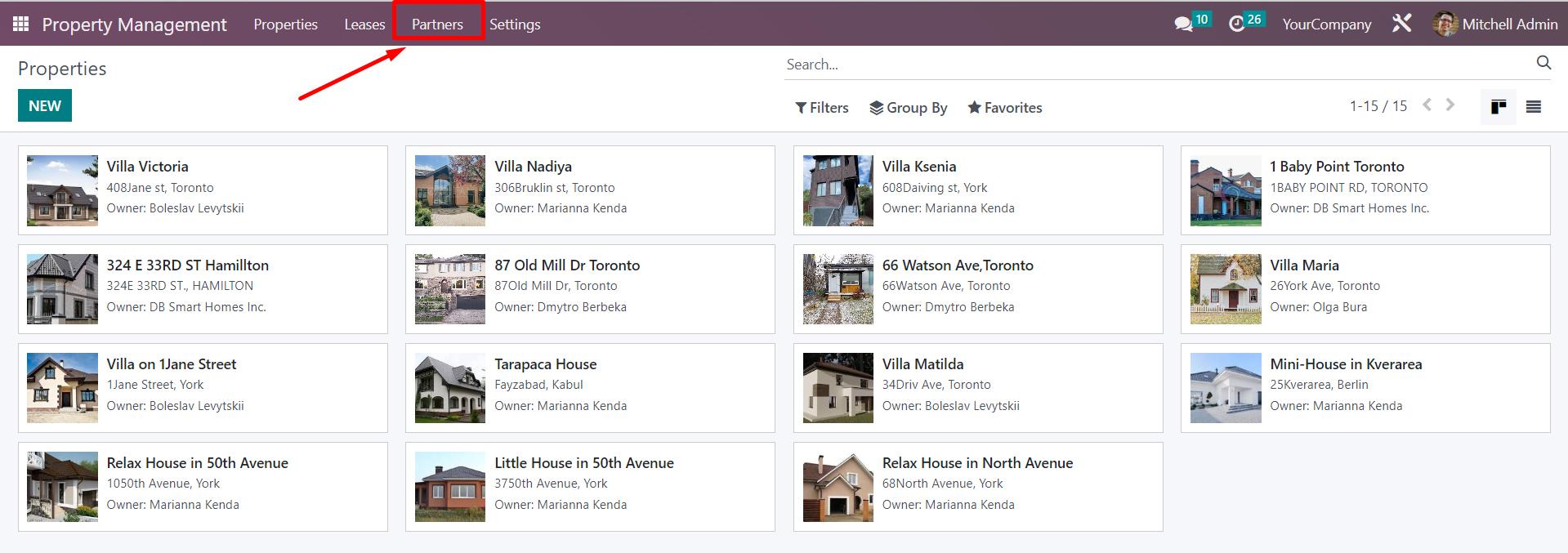
In this
section, you'll find three submenus: "Owners", "Tenants",
and "Applicants". Each submenu contains all the relevant information
for each partner, respectively, and allows for efficient management and
tracking of necessary detials.
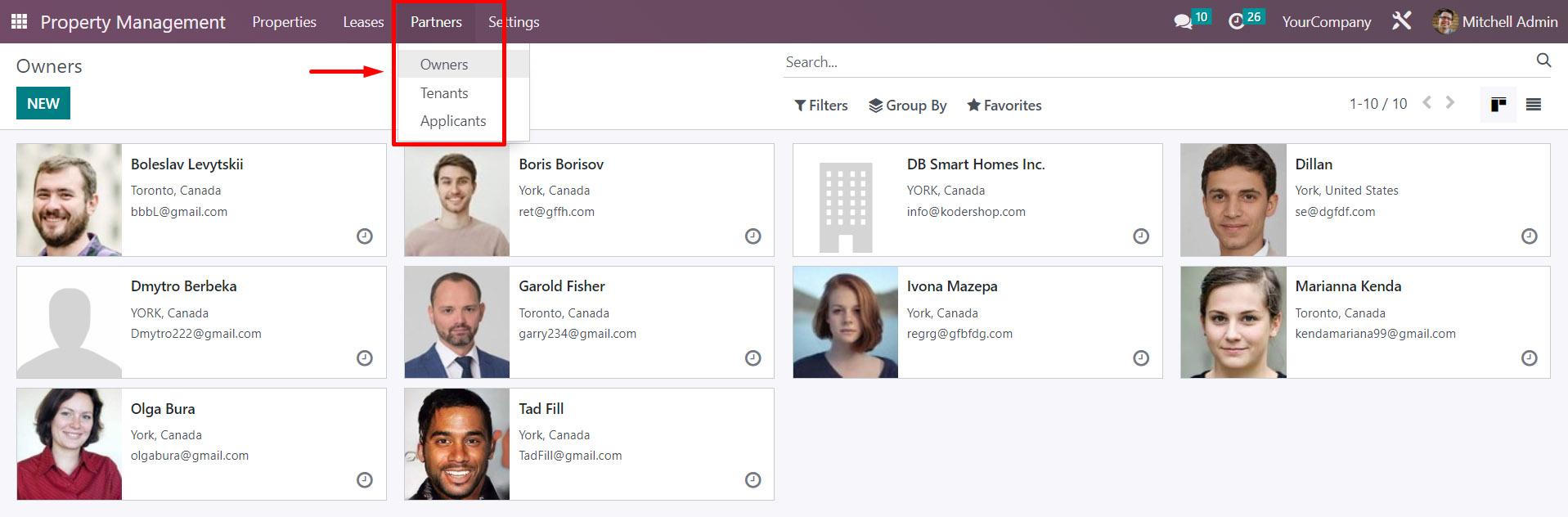
Let’s focus on the “Owners” submenu. Herem landlord information can either be viewed, modified, or created manually through an Excel file import
When creating a new Landlord profile, certain fields are required and must be filled out in order to save the information. There are also optional fields and tabs available for additional details. If a required field is left blank, the system will highlight it in red and display an error message.
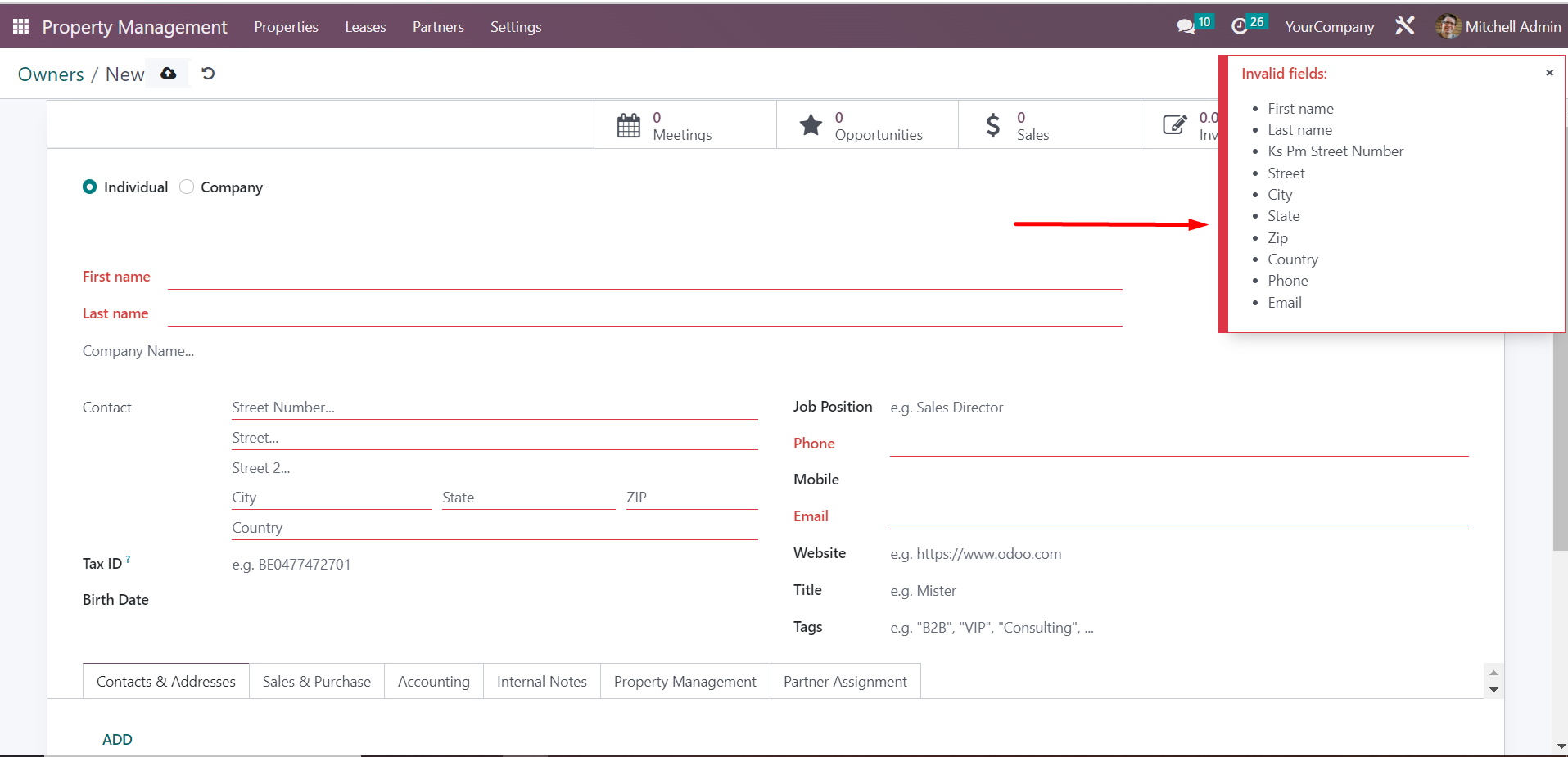
Pay close attention to the “Property Management” tab, specifically the “INFO” and “Properties & Units” sections when filling out new landlord profiles.
When using an additional agreement for leasing out tenants, the template for that agreement must be uploaded to the “Additional terms File” field. This will allow PMLine to generate additional agreements for new leases based on the saved templates.
Within the
“Properties & Units” section, you will find a comprehensive list of real
estate that is owned by the landlord. If the landlord's card was created from
a property card, the property will be displayed automatically. However, if the
property already exists within the system but the landlord has changed, a a
new landlord card will need ot be created under the "Owners" list.
To accomplish this, you can use the "Search Property to Add"
function to select an existing property from the list, which will
automatically update the landlord information.
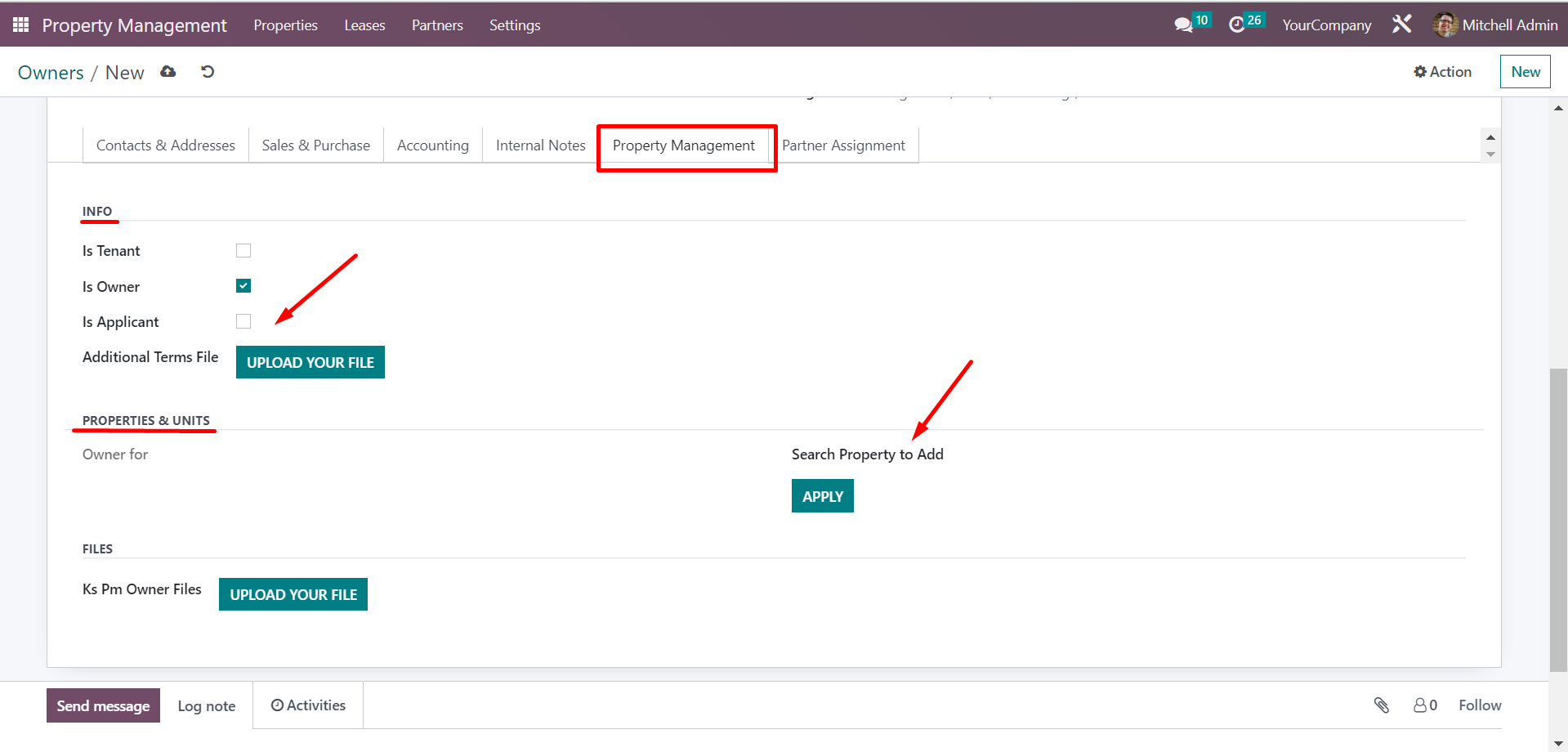
In the "Tenants" submenu, users can view, change, or add new tenants. Tenants can be added manually or imported from an Excel file.
When adding a new tenant, certain fields are mandatory, such as name and contact details, annd must be filled in in order to save the new card. Additional fields and tabs are available for extra information. Tennts can also be created through the lease agreement card, which you can find more information on in our lease agreement article.
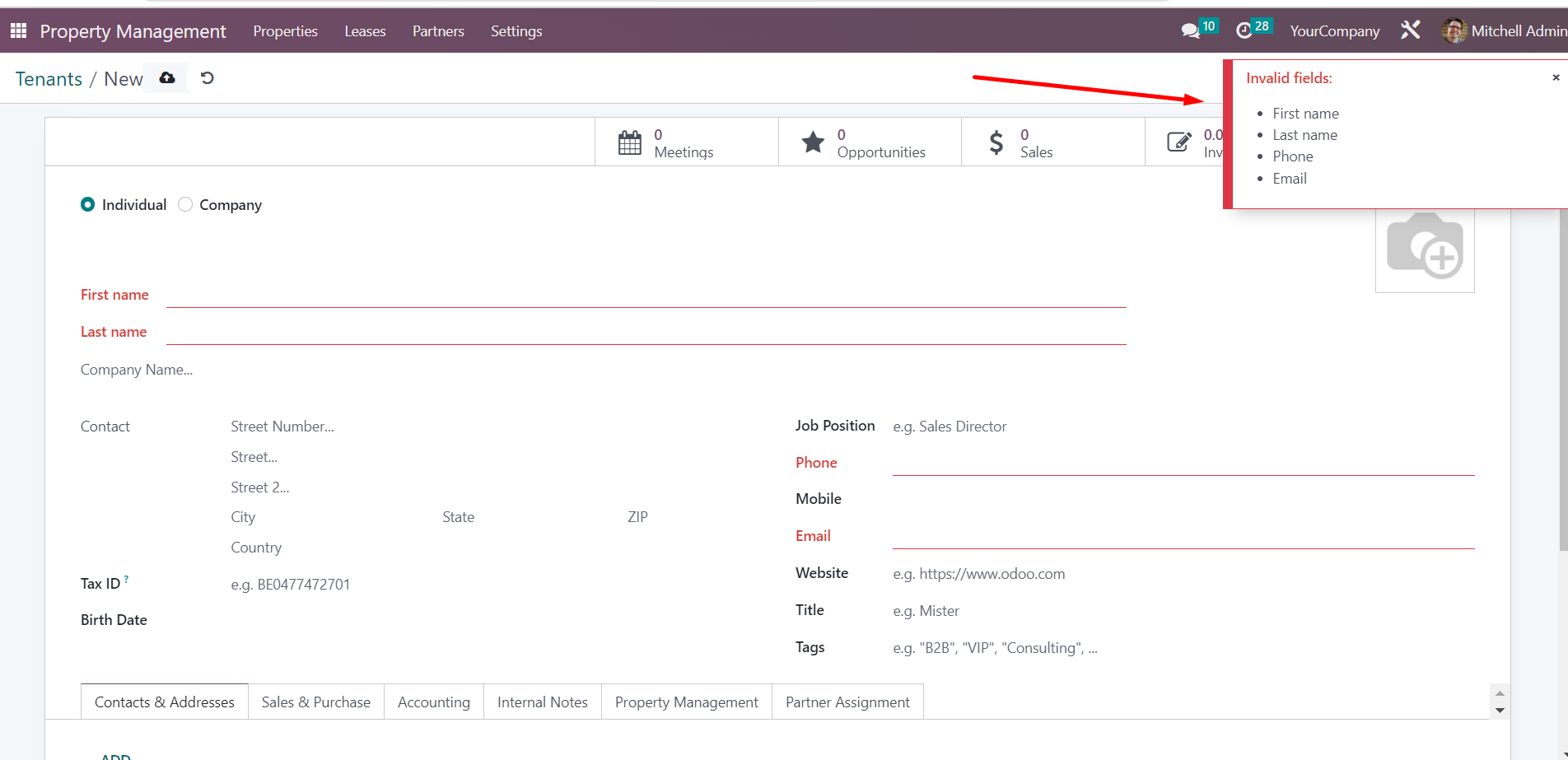
When setting up a new tenant, initially the address field is optional. However, once a Lease agreement is established with the tenant, the address will be automatically filled in with the address of the rented unit.
In the "Applicants" submenu, new
participants can be added, changed, or viewed. Participants can be added manually
or imported from an Excel file. Applicants are automatically generated in the
PM Line system using the listing module from completed applications received.
All additional information provided in the a pplication is stored in the applicant's
card. If a lease agreement is established with the applicant,
the system will automatically transfer them to the list of tenants, and their
additional information will be saved.
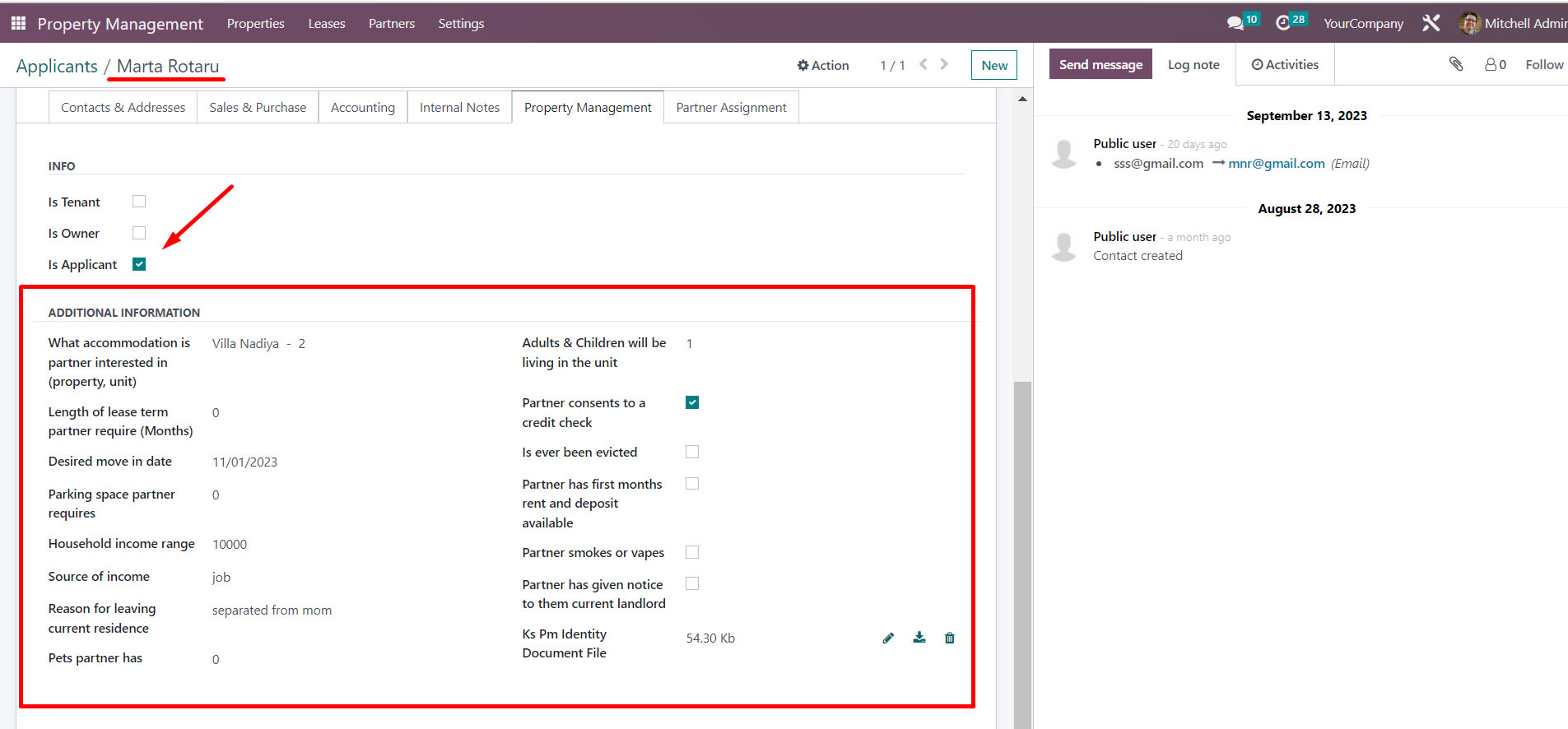
The register of landlords, tenants, and applicants can be viewed as a kanban board or a list.
The user can choose to group or filter the register according to their preference using the buttons located above the register.
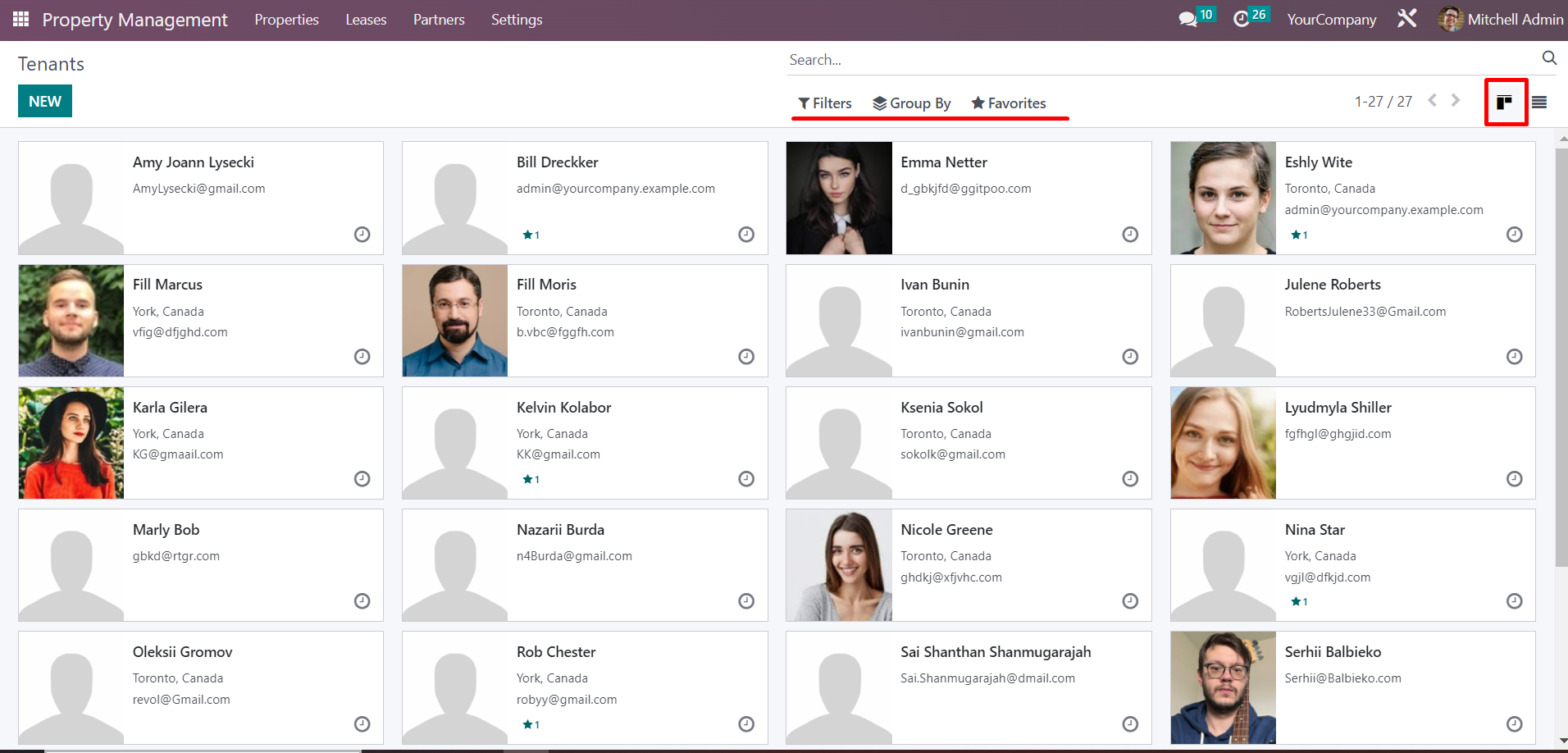
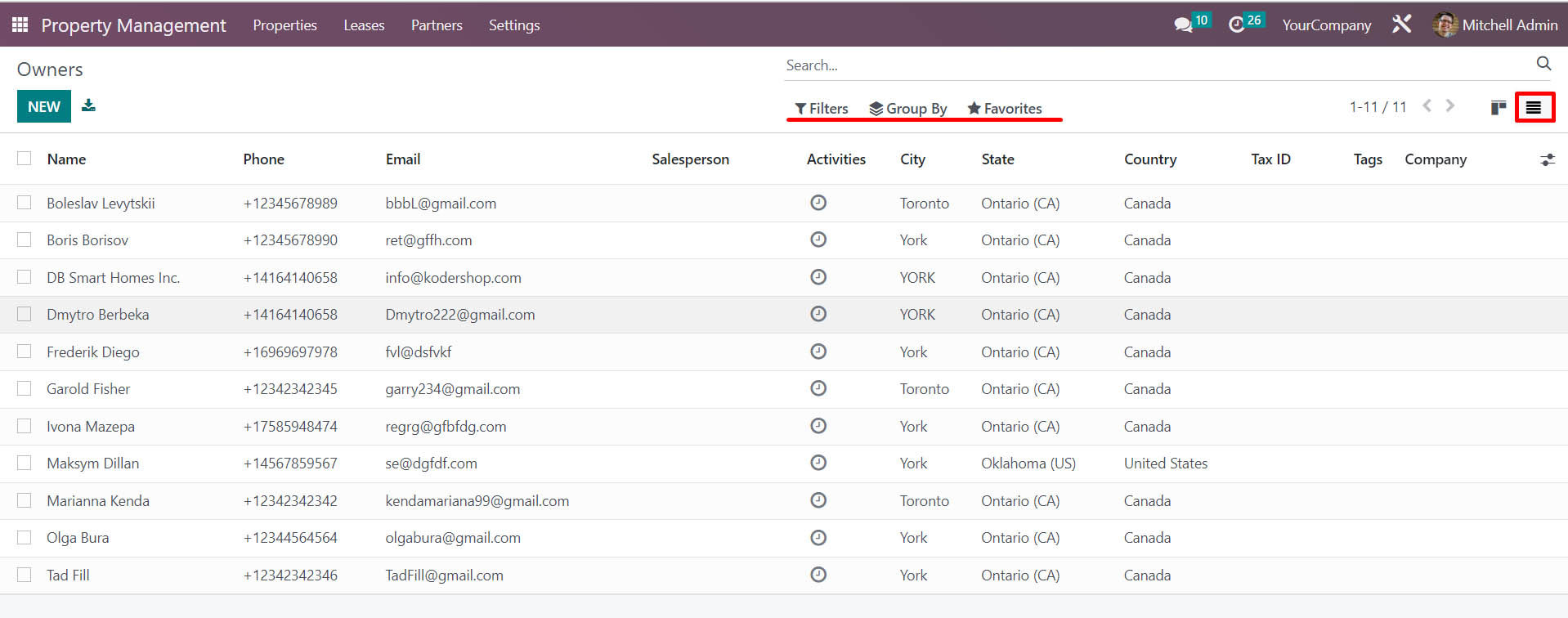
So, after entering the information for Properties, Landlords, and Tenants, we can move on to creating Lease agreements. This will be discussed in the next article.