In the Ontario rental business, it is crucial for landlords to adhere to the deadlines for sending notices of rent increases to ensure that the rent increases are made in accordance with the relevant laws. Additionally, calculating the new rent amount and filling out the notification can be time-consuming. Due to the busy pace of life and high workload, landlords may miss the deadlines, and the rent increase may be postponed to a later date. In the PMLine system, we have made sure that raising the rent is as convenient and effortless as possible for you.
Would You Like Me to Explain How It Works?
The lease agreement
card has a separate tab called "Rent Increase" which is intended for
rent increases. The system automatically calculates the parameters for a rent
increase based on the lease parameters specified in other sections of the
lease.
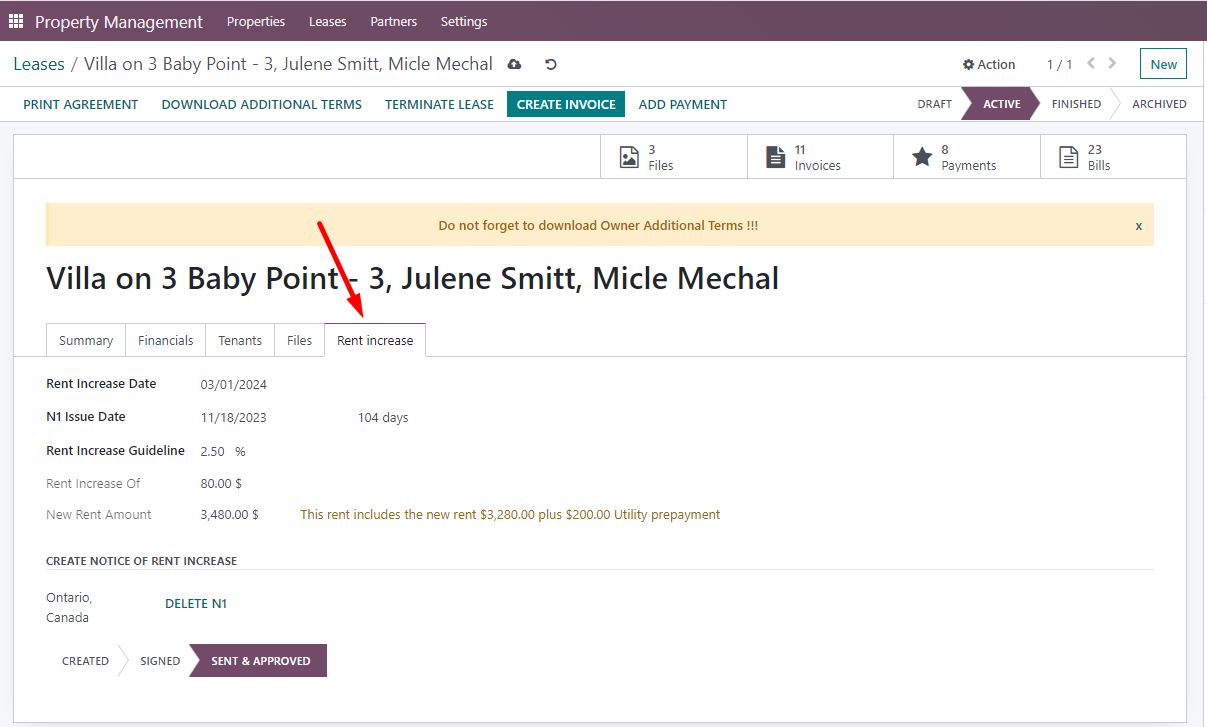
Since the rent increase notice should be given
to the tenant no later than 90 days before the rent increase date, the system
generates the N1 Form for rent increase notice in advance, with a margin of
time, to allow the landlord enough time to sign and send the document. The
number of days for determining the N1 Form issue date is indicated in the
general settings of the "Property Management" module. However the N1
Form issue date can be independently changed to the one that suits the
landlord, and this parameter can be changed for individual leases or for all leases
that are in the system.
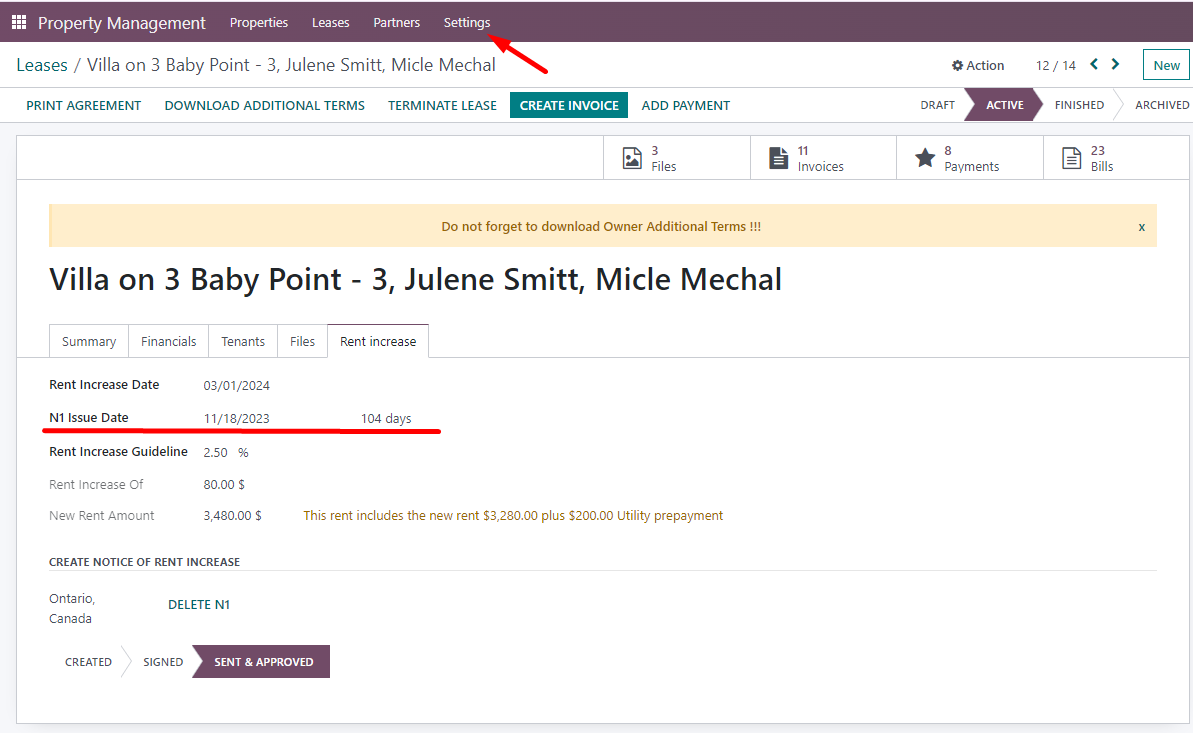
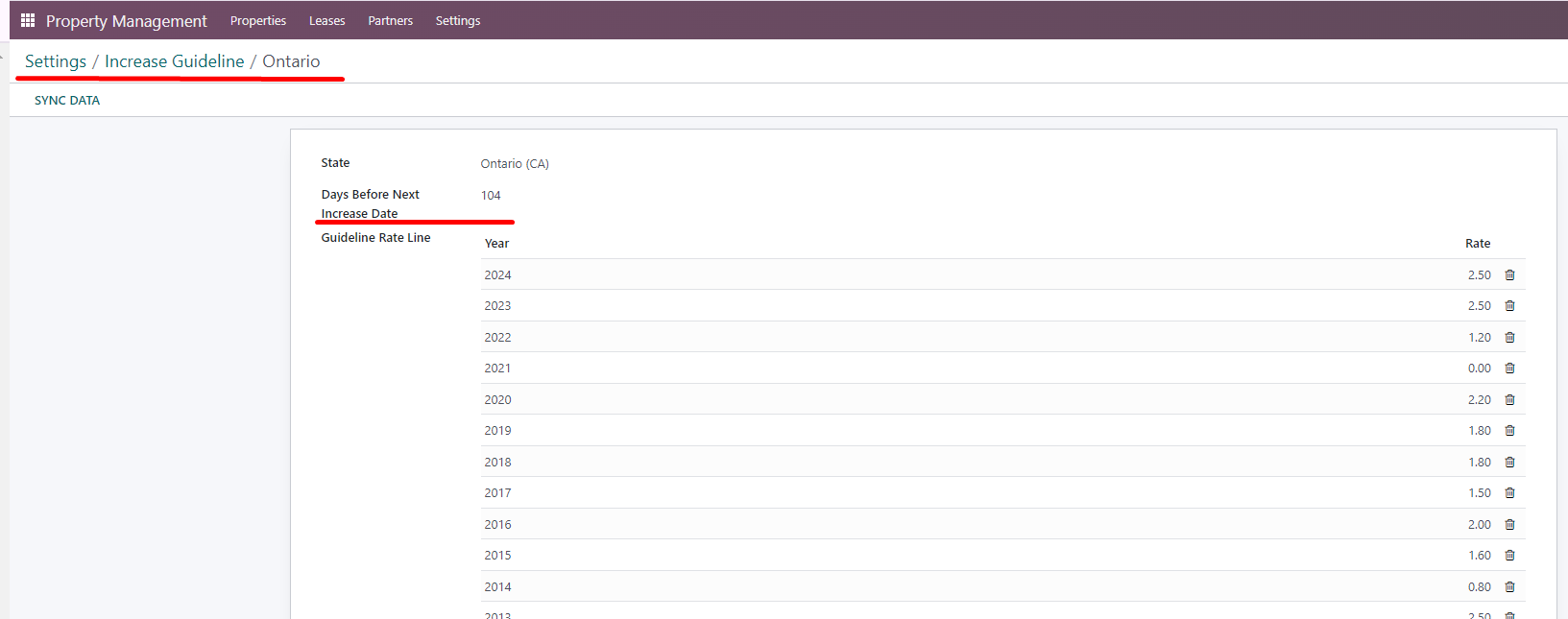
You can easily check the list of leases to find out when the next N1 Form creation date is due. Additionally, you can identify the contracts in which the N1 creation date has already passed or is overdue, as these will be highlighted in red.
To create an N1, it is enough to check all the data on the "Rental increase" tab and click the "Create N1" button. The system will then automatically generate a filled-out N1 Form in PDF format, with all the required data. The landlord only needs to print out the document and sign it. The system stores the current version of the document in the document archive on the "Files" tab.
If required, you can delete the previously generated N1 Form and create a new one. To help you keep track of the N1 Form's progress, the system has three execution statuses: "Created", "Signed", and "Sent & Approved".
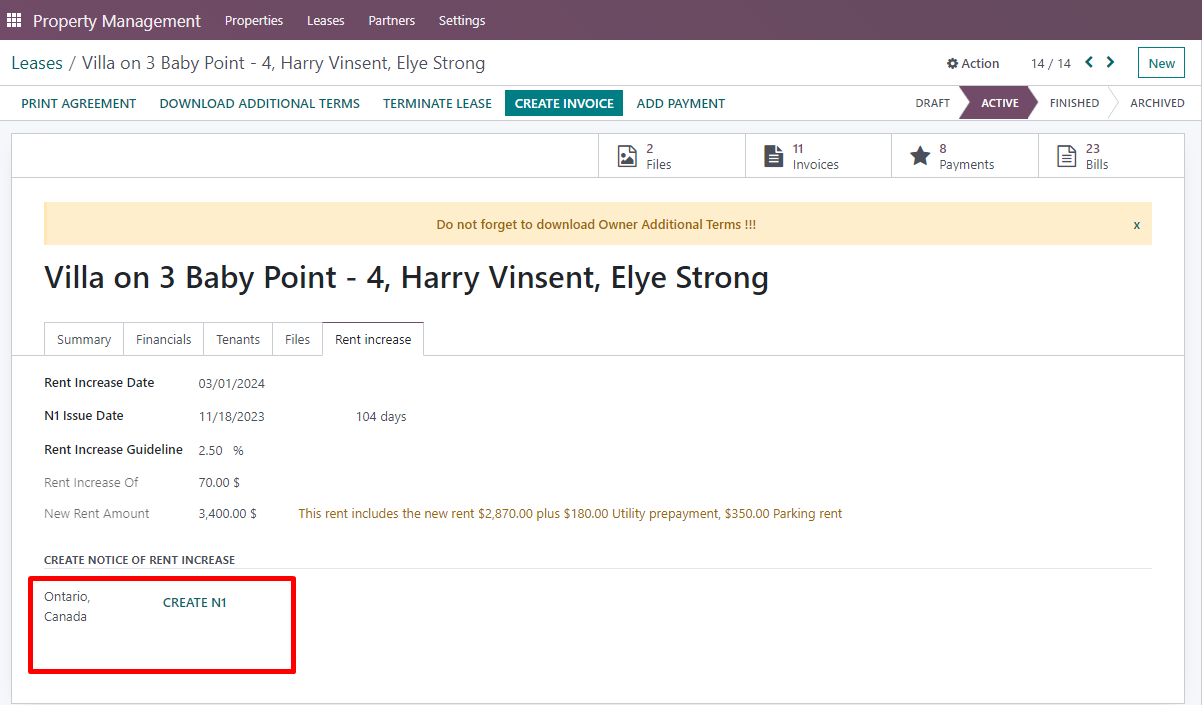

It is possible to check if the N1 Form has been sent by looking at the general list of leases. If the form has been sent, you will see a checkmark in the "N1 Sent" column.
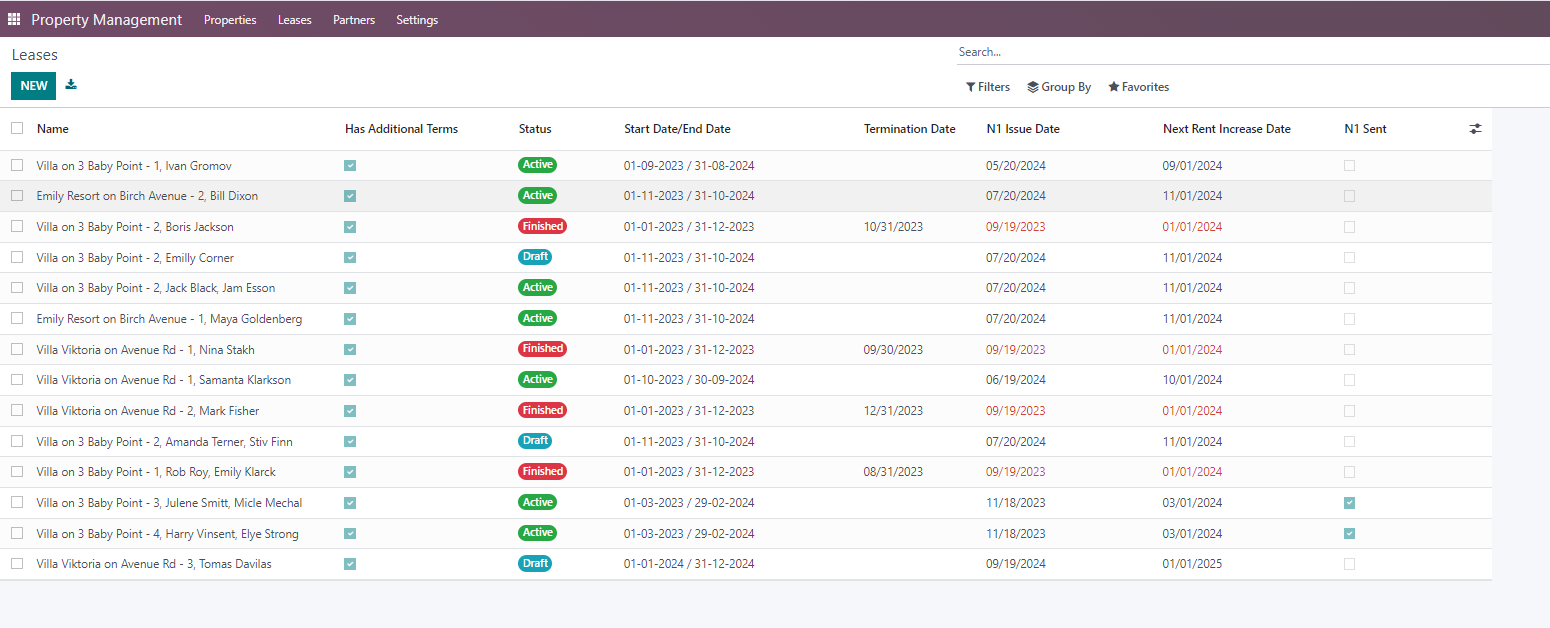
In case you notice the date highlighted in red in the "N1 Issue Date" column and there is no checkmark in the "N1 Sent" column, then be sure to check this lease and hurry to send the N1 to notify the tenants in time.
If you are interested in managing your rental
contracts and the rent increase process more efficiently, you should definitely try using the
PMLine system. It is a user-friendly tool that can help you streamline your
rental business.