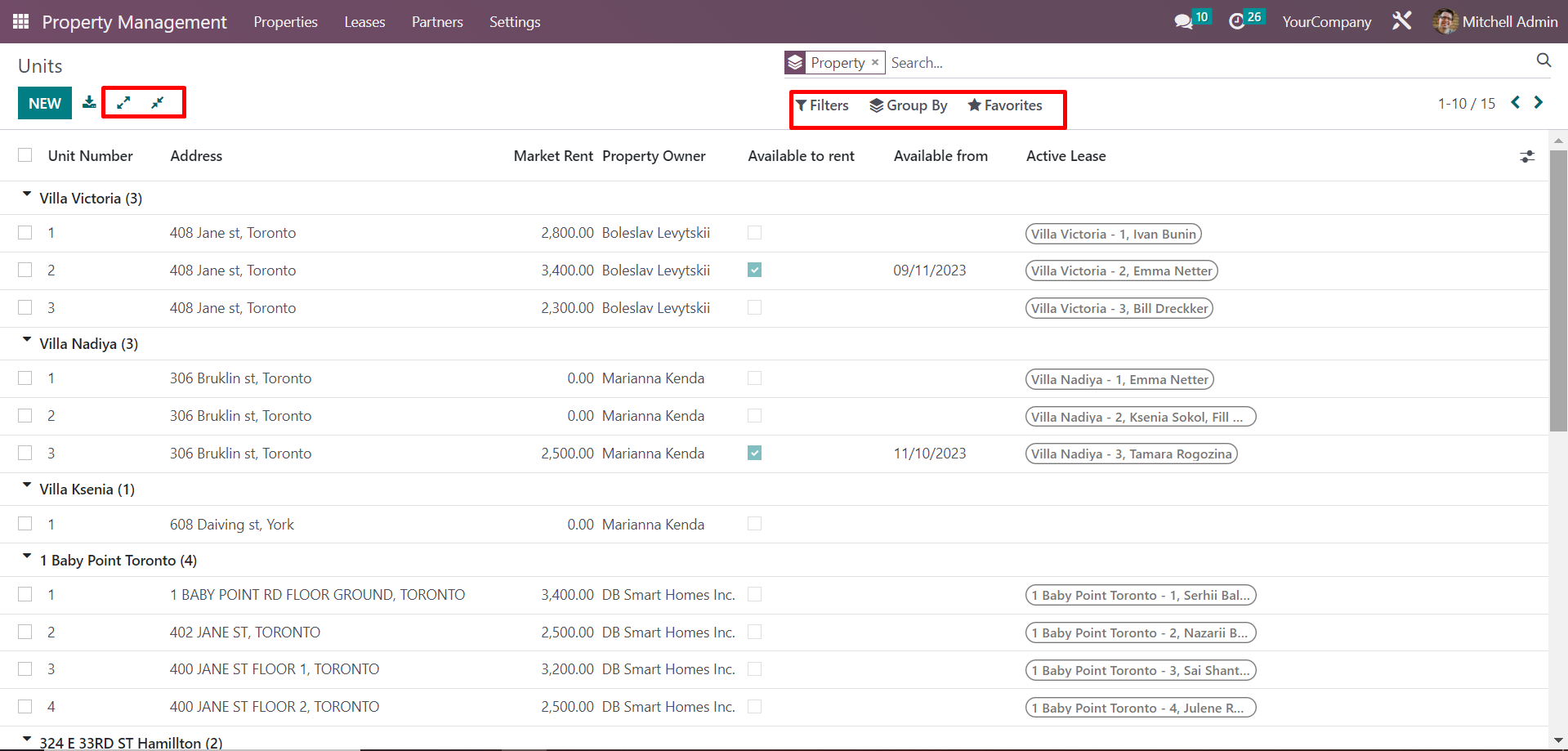To rent out and manage real estate properties or individual units, a compact register of each unit is essential. The “Properties” section in the PMLine menu is conveniently designed to keep all information and managing functionalities in one place. Detailed information on each property and unit is important for easy control and prompt updates for both the landlord and the tenant. Let’s explore this section and how to use it.
To get started with the “Rent” module in PMLine,
all real estate properties need to first be registered under “Properties.”
You can do this manually or export them from an Excel file.
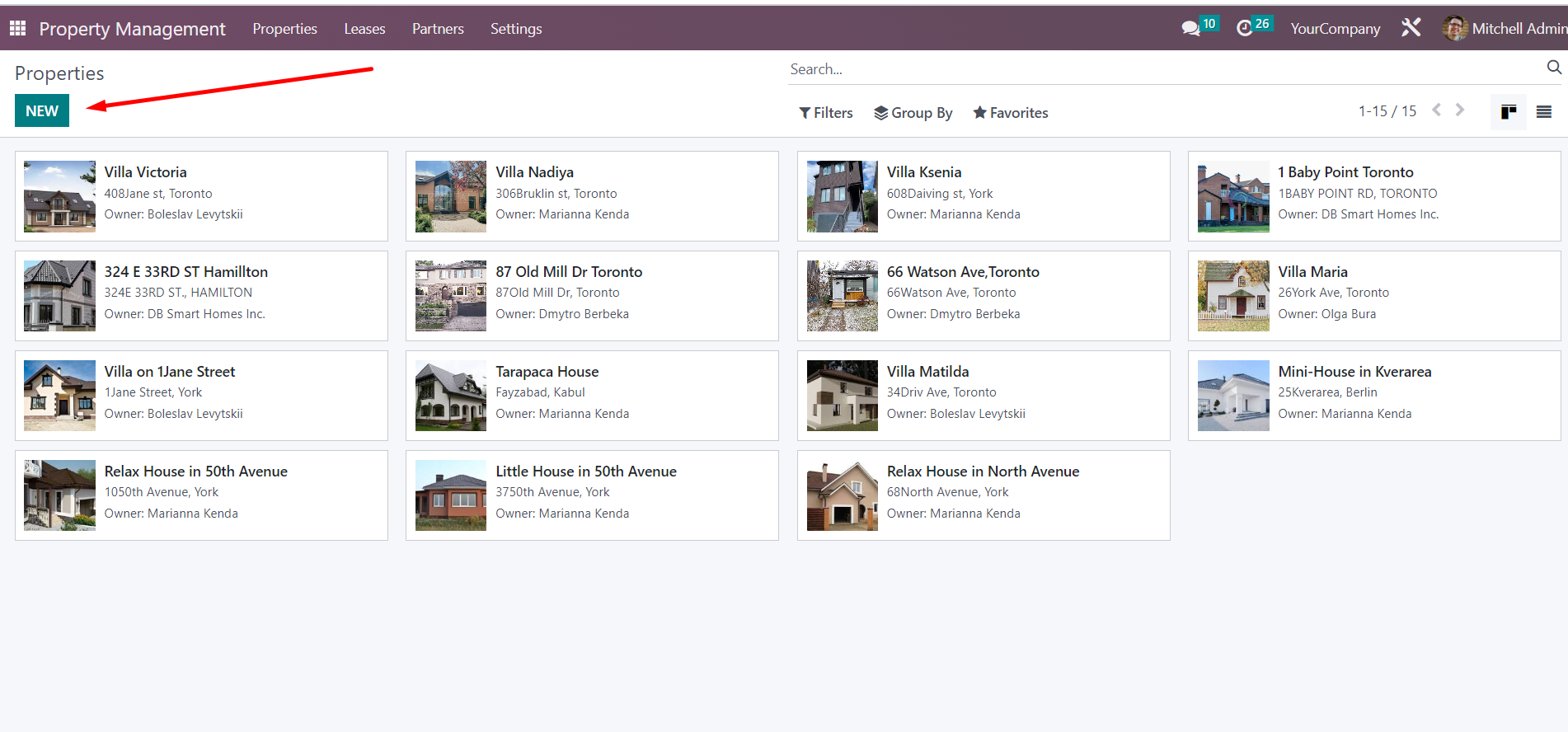
The property card has several tabs, including a mandatory fields tab, which must be completed correctly in order to save changes.
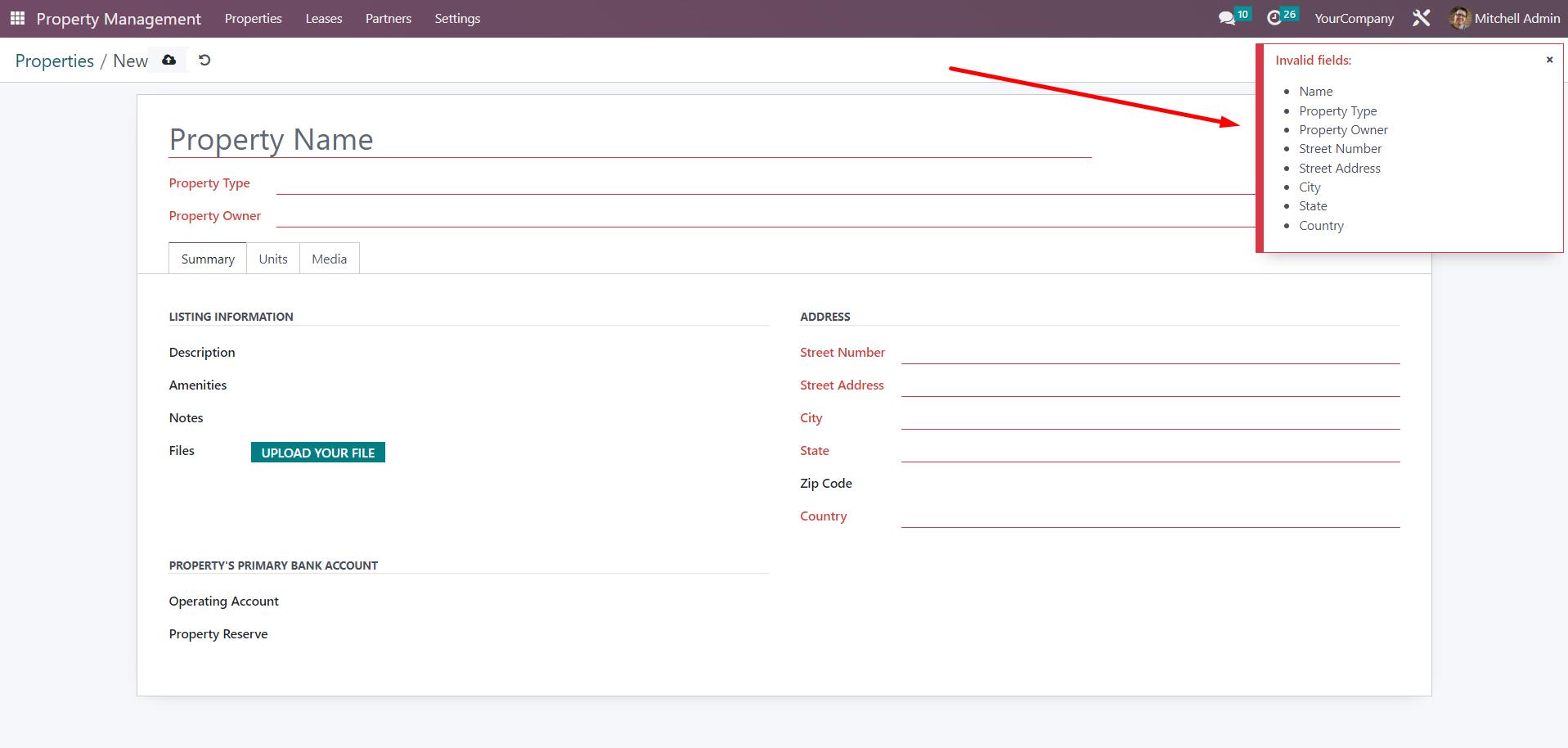
Next, any useful additional information for internal system users or attractive details for potential clients can be filled out.
To specify the l andlord for a property, you can create one directly from the property card or select one from the list if it has already been established in PMLine.
Once the “Summary” tab is completed, we can move on to the “Units” tab.
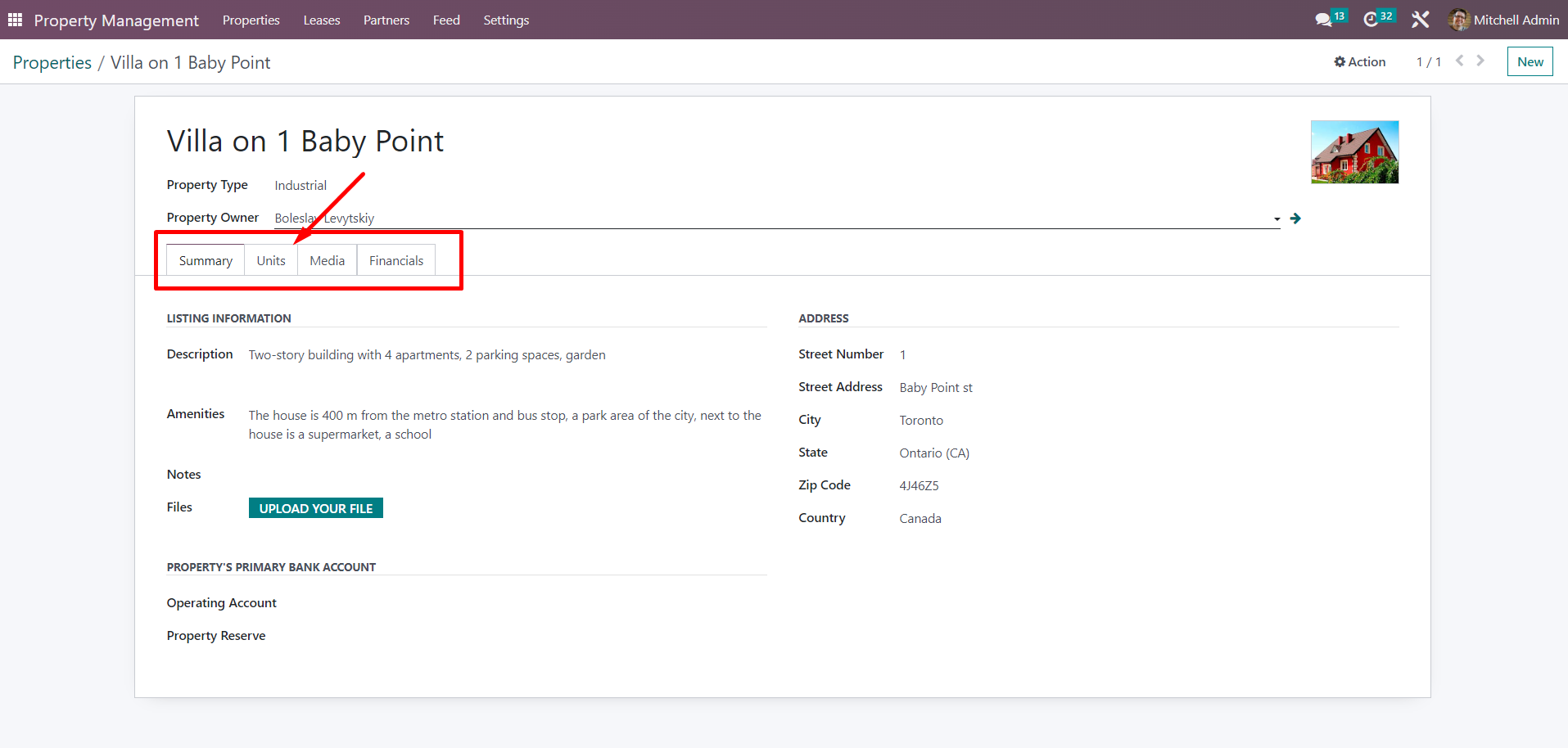
Under the “Units” tab, you can add new
properties, view your full list of units, and make changes to existing
ones.
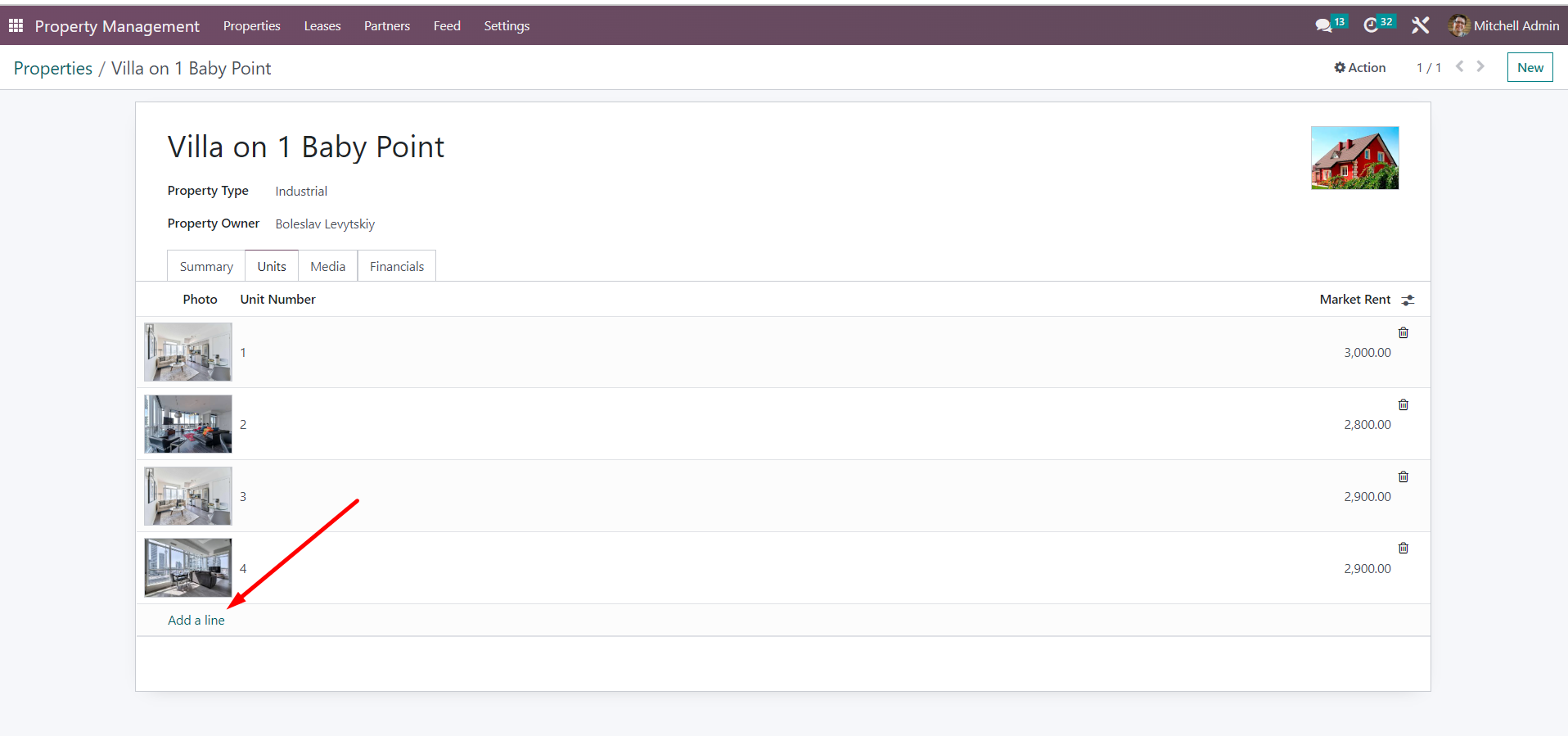
When adding new units, certain fields will automatically be updated with information from the property card, however, they can be edited as needed. The remaining fields such as rent information and availability will need to be filled out.
Pay close attention to the “Available for rent” field as it is
automatically filled or cleared based on whether the unit is free, occupied,
or planned for rent.
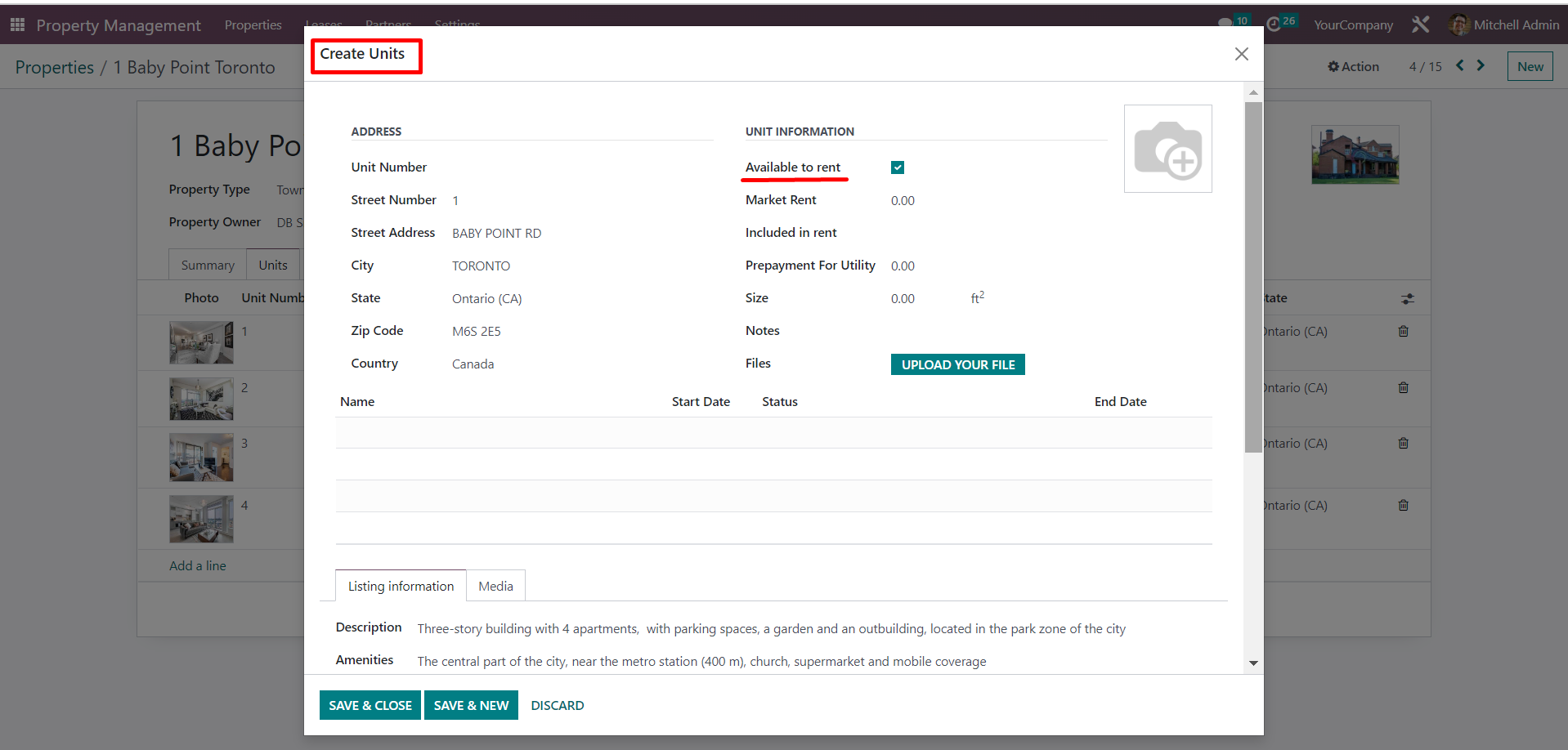
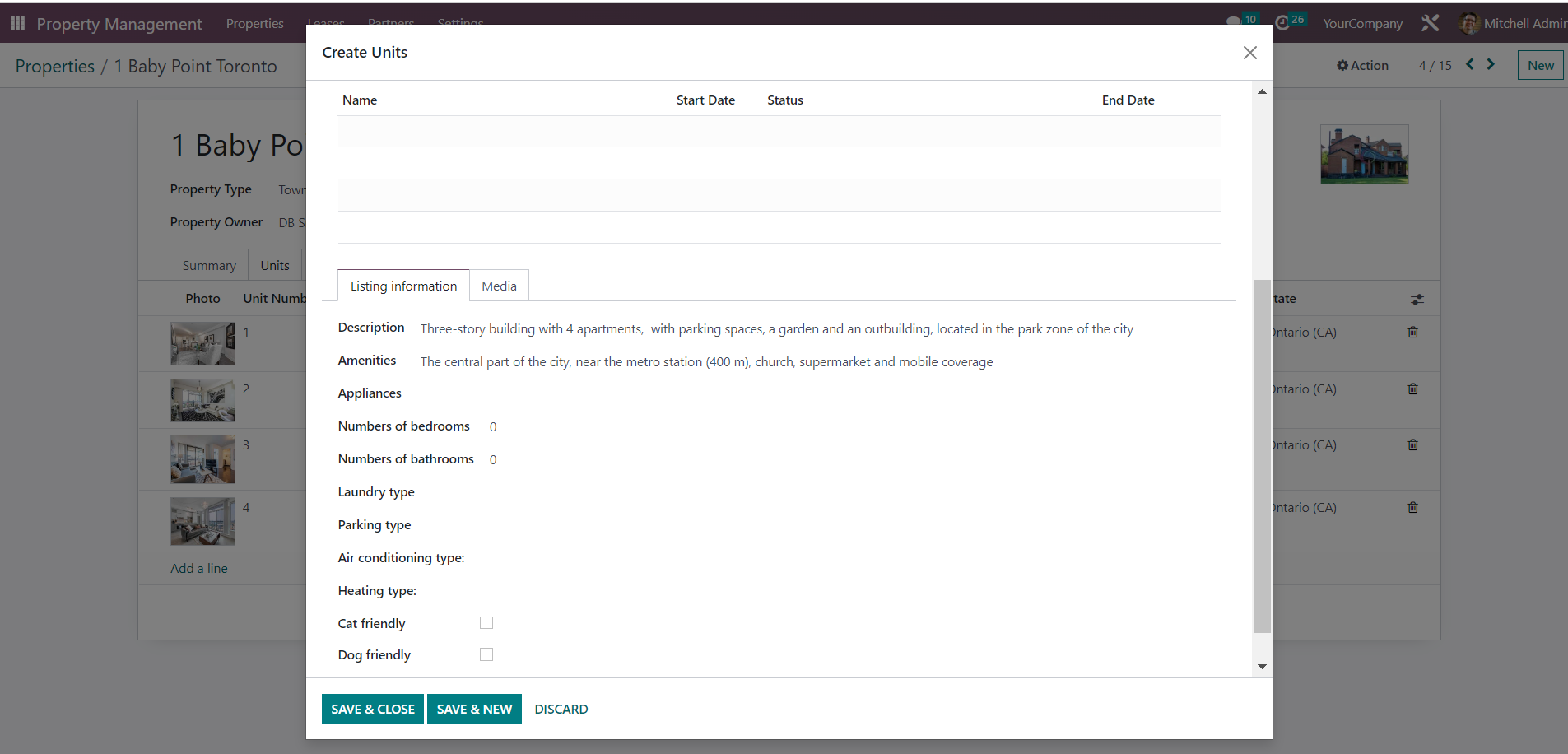
Additionally, you can update your unit information with as many photos or media files as you’d like:
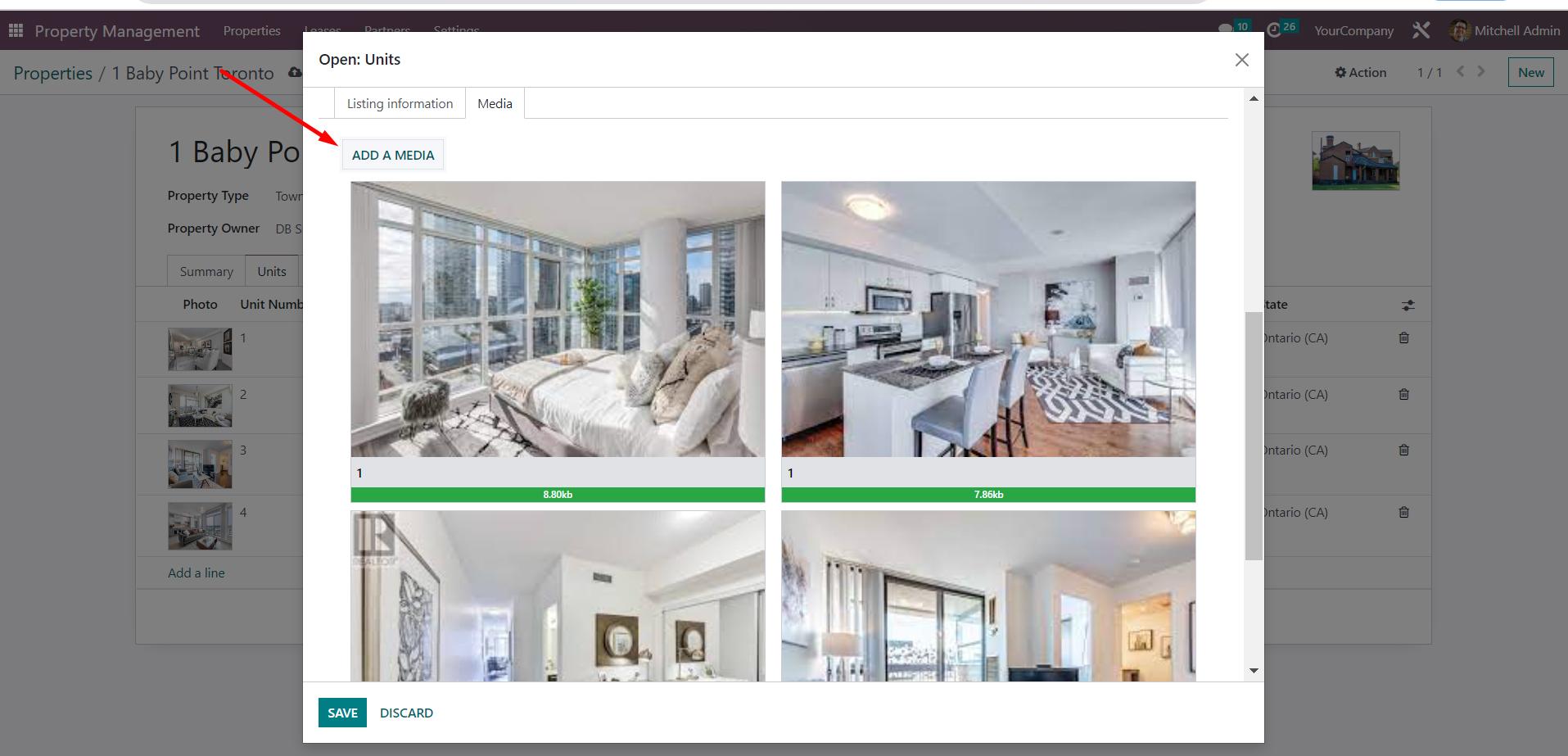
When
opening up an existing unit card, you’ll not only find general, marketing, and
listing information but also lease agreement details and their current status.
The lease agreement card can also be easily accessed through here. Further
information on lease agreements will be published in upcoming articles.
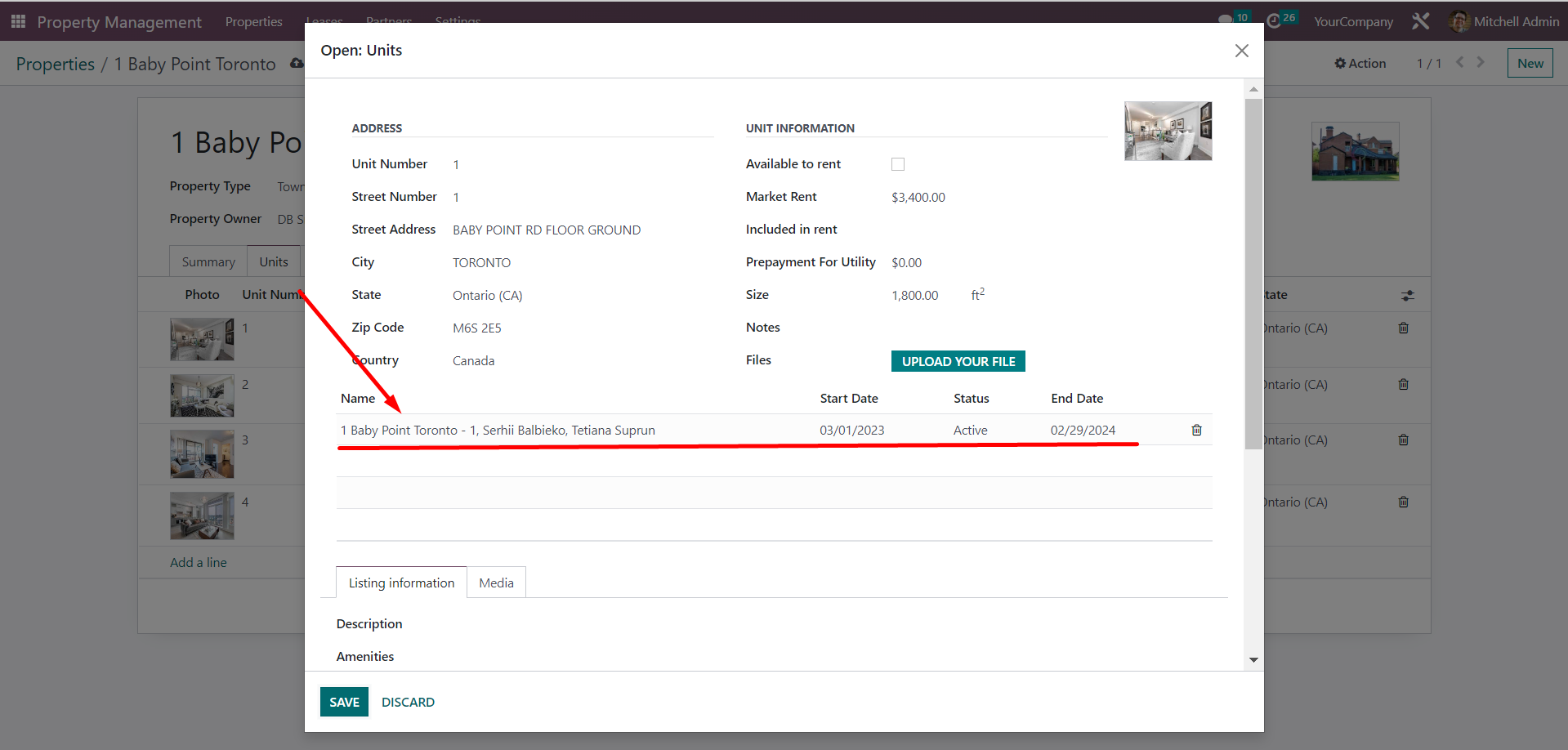
If you're interested in the financial details of a specific property, head over to the "Financials" tab in the property card. The financial data is organized into analytical plans, which are used to generate reports. By default, analytical plans are created for utility bills, rent payments, and household expenses. However, you can add more analytical plans as needed. Additionally, you can view detailed mutual settlements for each unit within the property.

To make it easier for users, the property register and unit register can be opened separately in the system.
The property register can be viewed in a kanban or list format.
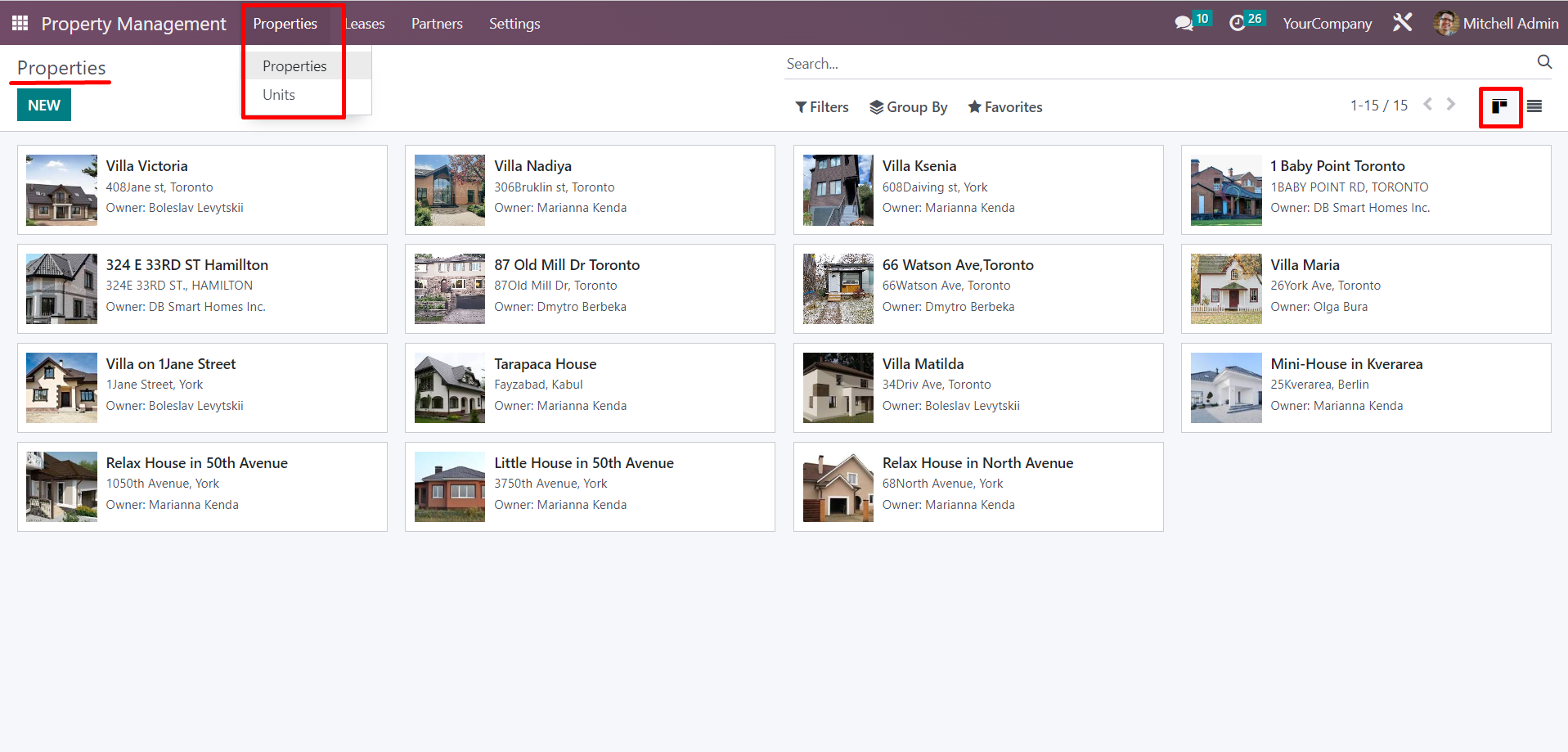
And just like that, the “Property” section can help you save time and energy by keeping all property and unit information in one place. Make sure to look out for future articles for further details about other PMLine functions!
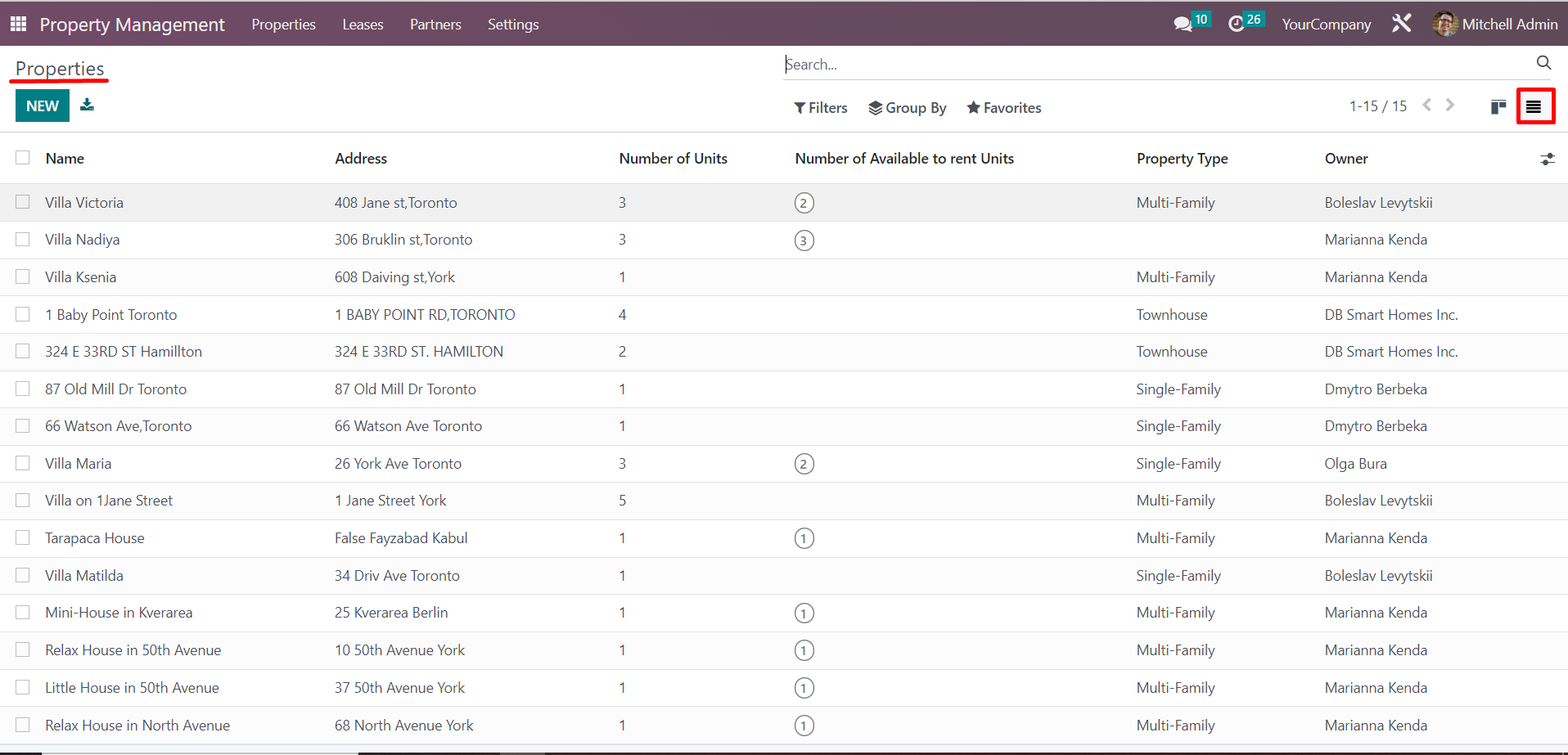
The list of units is initially grouped by associated properties, however, users have the ability to modify the grouping method or apply filters as per their preference. In case required, the grouped units can be collapsed or expanded using the buttons located above the list.